Hint
If you click on a menu item, you will be redirected to a description of the respective function.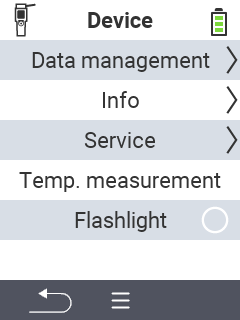
This is the multi-page printable view of this section. Click here to print.
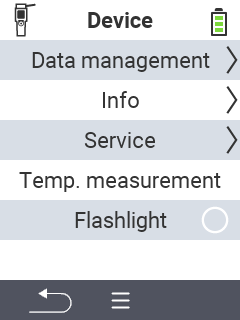



Deregister animals from your VitalControl that have either exceeded an age limit or have not been assigned a transponder. Proceed as follows:
On the main screen of your VitalControl device, open the menu
Device.
A submenu opens. Use the arrow buttons △ ▽ to navigate to the Data management item and confirm with OK.
Another submenu opens. Use the arrow buttons △ ▽ to navigate to the Animal data item and confirm with OK.
Another submenu opens. Use the arrow buttons △ ▽ to navigate to the item Unregister animals.
Use the arrow buttons ◁ ▷ to select whether you want to deregister the animals Older than {1} days or No transponder assigned. The “Count” item shows you how many animals will be deregistered. Confirm your selection with OK.
Confirm the security pop-up with the F3 button.
The animals were successfully deregistered.

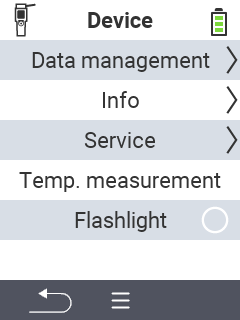
To retrieve the serial number of your device, proceed as follows:
On the main screen of your VitalControl device, select the menu item
Device and press the OK button.
A submenu opens with several menu items. Select Info and confirm with OK.
Another submenu opens. Select Serial number and confirm with OK.
The serial number will now be displayed.

To retrieve the hardware information of your device, proceed as follows:
On the main screen of your VitalControl device, select the menu item
Device and press the OK button.
A submenu opens with several menu items. Select Info and confirm with OK.
Another submenu opens. Select Hardware and confirm with OK.
The hardware information will now be displayed.

To retrieve the hardware information of your device, proceed as follows:
On the main screen of your VitalControl device, select the menu item
Device and press the OK button.
A submenu opens with several menu items. Select Info and confirm with OK.
Another submenu opens. Select About and confirm with OK.
The vendor information will now be displayed.


Here you can test the temperature measurement of your device without saving the measurement for an animal. To carry out the test, proceed as follows:
On the main screen of your VitalControl device, select the menu item
Device and press the OK button.
A submenu opens with several menu items. Select Temp. measurements and confirm with OK.
Now carry out the measurement.

Here you can activate or deactivate the light on your VitalControl device. If you activate the light, it lights up permanently.
On the main screen of your VitalControl device, select the menu item
Device and press the OK button.
A submenu opens with several menu items. Select Flashlight and confirm with OK or use the F3 (On) key.
The light is now activated. This setting is symbolized by a yellow circle. Confirm again with OK or use the F3 (Off) key to deactivate the light.
