Hint
If you click on a menu item, you will be redirected to a description of the respective function.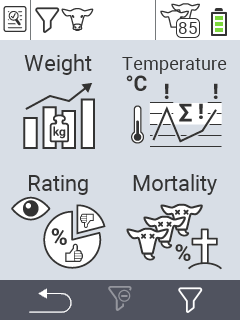
This is the multi-page printable view of this section. Click here to print.
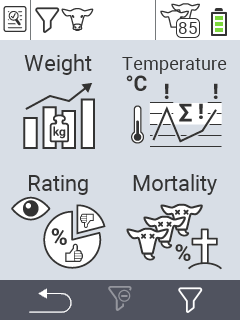

In this evaluation you can see the following information related to the weighings of the last 6 hours:
To perform the evaluation, proceed as follows:
In the main screen of your device highlight the icon
Evaluation. Confirm with OK.
Another submenu opens in which you can use the arrow keys △ ▽ ◁ ▷ to choose between the menu items Weight, Temperature, Rating and Mortality. Select
Weight and confirm with OK.
The evaluation options for the Weight section now appear. Select the evaluation option
Today’s weighing and confirm with OK. The device now begins to calculate the success variables.
When the calculation is complete, you can view the above-mentioned success variables. Use the arrow keys △ ▽ to navigate through the displayed menu.

In this evaluation you can view the following information:
To perform the evaluation, proceed as follows:
In the main screen of your device highlight the icon
Evaluation. Confirm with OK.
Another submenu opens in which you can use the arrow keys △ ▽ ◁ ▷ to choose between the menu items Weight, Temperature, Rating and Mortality. Select
Weight and confirm with OK.
Now the evaluation options for the weight section appear. Select
Birth weights and confirm with OK. The device now starts to calculate the success variables.
When the calculation is complete, you can view the above-mentioned success variables. Use the arrow keys △ ▽ to navigate through the displayed menu.

In this evaluation you can see the following information related to all weighings:
To perform the evaluation, proceed as follows:
In the main screen of your device highlight the icon
Evaluation. Confirm with OK.
Another submenu opens in which you can use the arrow keys △ ▽ ◁ ▷ to choose between the menu items Weight, Temperature, Rating and Mortality. Select
Weight and confirm with OK.
Now the evaluation options for the weight section appear. Select
Weight development and confirm with OK. The device now starts to calculate the success variables.
When the calculation is complete, you can view the above-mentioned success variables. Use the arrow keys △ ▽ to navigate through the displayed menu.

In this evaluation you can see the following information:
To perform the evaluation, proceed as follows:
In the main screen of your device highlight the icon
Evaluation. Confirm with OK.
Another submenu opens in which you can use the arrow keys △ ▽ ◁ ▷ to choose between the menu items Weight, Temperature, Rating and Mortality. Select
Temperature and confirm with OK.
The device now starts to calculate the success variables.

In this evaluation you can see the following information as a pie chart:
To perform the evaluation, proceed as follows:
In the main screen of your device highlight the icon
Evaluation. Confirm with OK.
Another submenu opens in which you can use the arrow keys △ ▽ ◁ ▷ to choose between the menu items Weight, Temperature, Rating and Mortality. Select the icon
Rating and confirm with OK.
The device now starts to calculate the success variables.

In this evaluation you can view your loss rates as a history. The loss rate is given to you as a percentage and divided into the categories green, yellow and red. The stored percentages are factory set, the green area is between 0 and 4 %, the yellow area is between 4 and 8 %, the red area represents a mortality rate above 8 %. To perform the evaluation, proceed as follows:
In the main screen of your device highlight the icon
Evaluation. Confirm with OK.
Another submenu opens in which you can use the arrow keys △ ▽ ◁ ▷ to choose between the menu items Weight, Temperature, Rating and Mortality. Select
Mortality and confirm with OK.
The device now starts to calculate the success variables.
