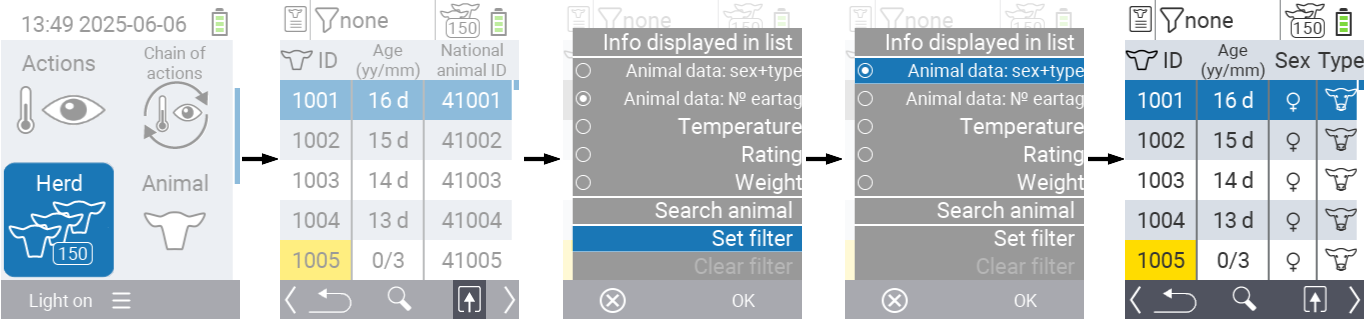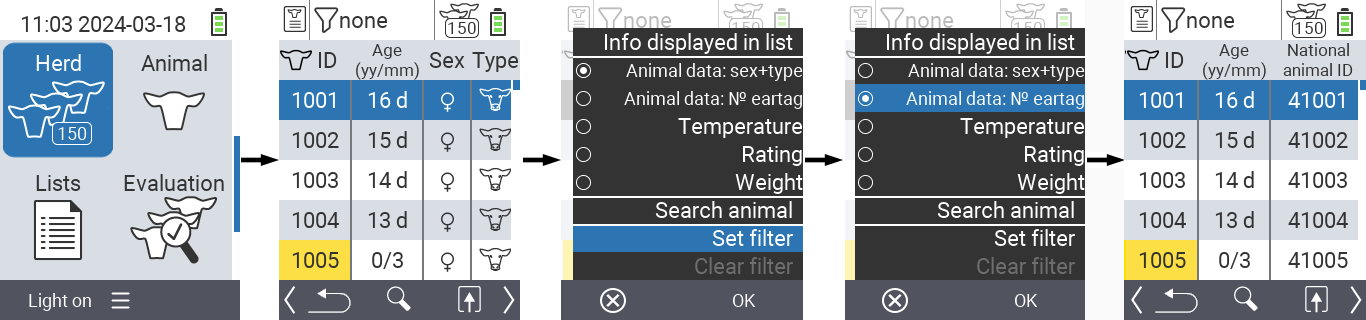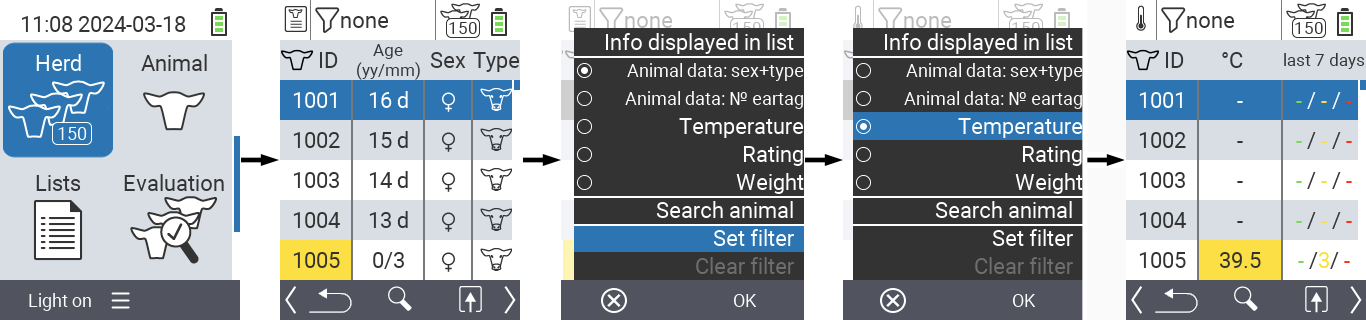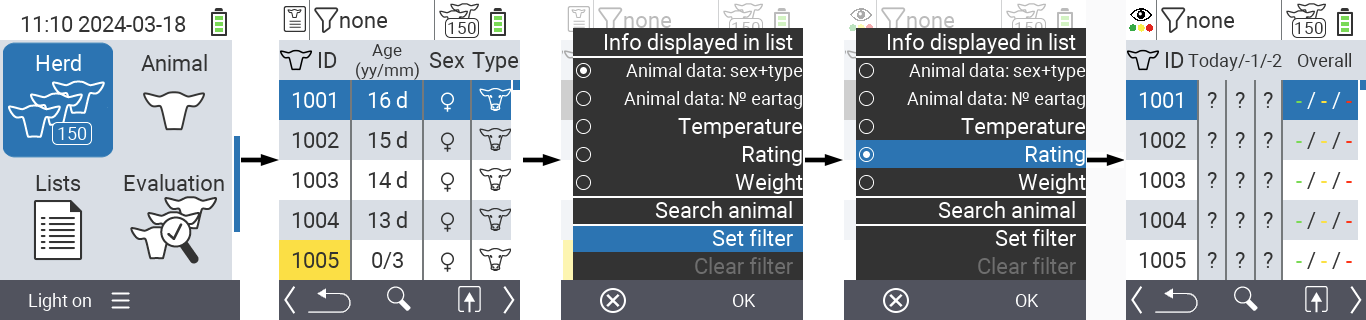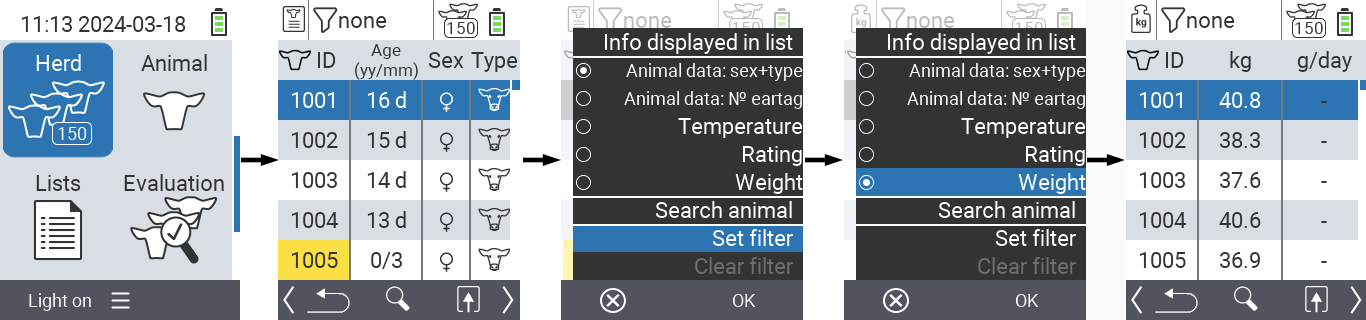Herd
In this menu you have the following possibilities:
- Perfom an action for the selected animal
- Search or filter animals
- Configure display settings

Call action menu
You always have the option to call up the action menu for an animal.
On the main screen of your VitalControl device, select the menu item
Herdand press theOKbutton. Your herd overview opens.Select an animal from the list with the arrow keys △ ▽ and confirm with
OK. The action menu is now open. How to use this can be found here.Return to the herd list with the
F1key.
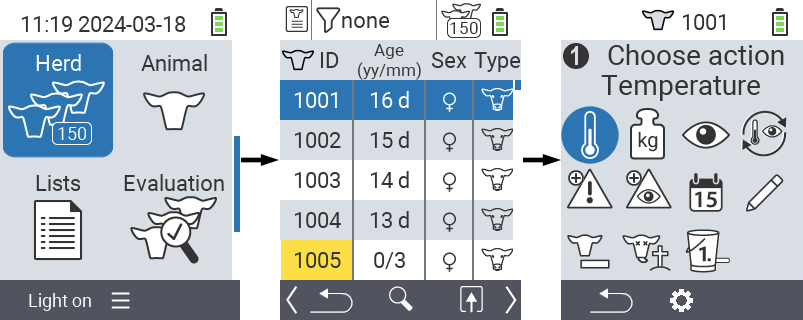
Search or filter animals
It is also possible to search for a specific animal or set a filter.
Search animalSearch for an animal allows you to search for an animal number using the arrow keys △ ▽ ◁ ▷. For more information about
Search animalsee here.Set filterYou can use the filter to limit which animals are displayed in the selection list. For more information about
Set filtersee here.

Search for an animal
On the main screen of your VitalControl device, select the menu item
Herdand press theOKbutton. Your herd overview opens.Use the
F2keyto get to the search input. Alternatively use the
F3keyto invoke the popup menu that lists all the available options. Use the arrow keys △ ▽ to highlight
Search animaland press the centralOKbutton or theF3keyOK.Further information about the search input can be found here.
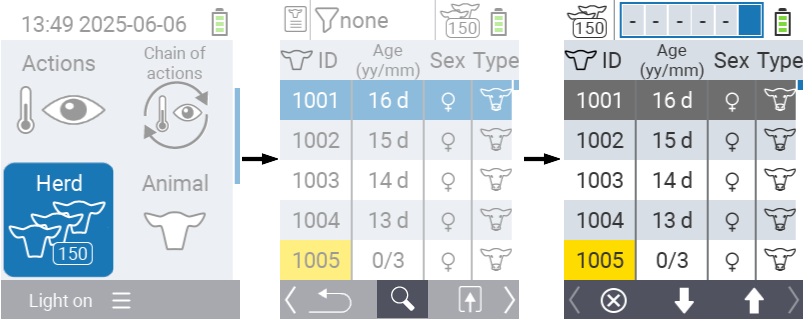
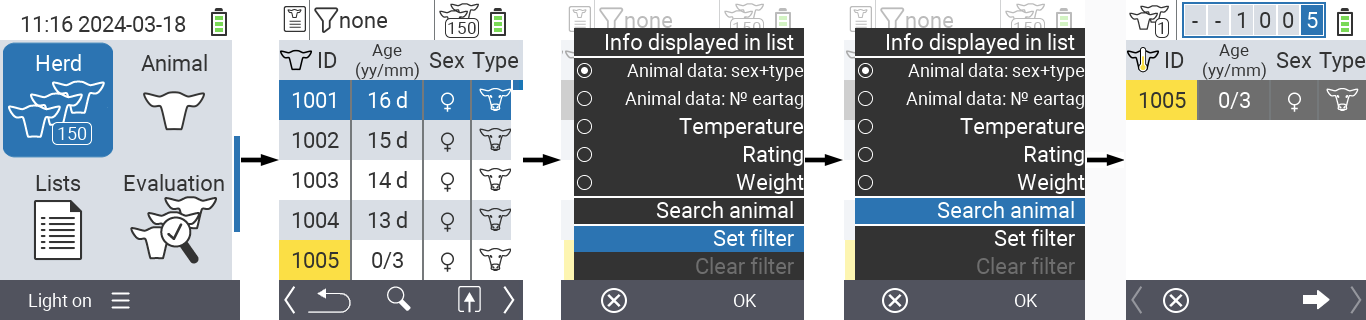
Apply a filter
On the main screen of your VitalControl device, select the menu item
Herdand press theOKbutton. Your herd overview opens.Use the
F3keyto invoke the popup menu that lists all the available options. Use the arrow keys △ ▽ to highlight
Set filterand press the centralOKbutton or theF3keyOK.Further information about filter can be found here.
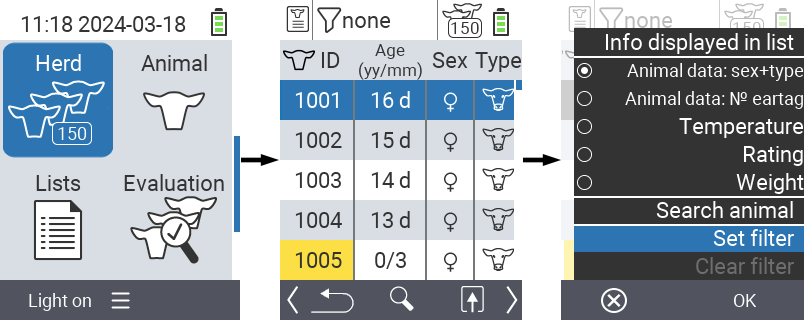
Configure display settings
Within the herd menu, you have several options to display the information of your animals in short form. All options are shown in Figure 3 below.
Animal data: sex+typeUnder
Animal data: sex+type, the two columns on the right show you both the sex and the type (cow, calf, sheep, lamb) of the respective animal.Animal data: № eartagUnder
Animal data: № eartag, the right column show you the National animal ID of the respective animal.TemperatureWhen you select
Temperature, the last measured temperature of the animal is displayed in the middle column. The right-hand column shows you how often which temperature category was measured for the respective animal in the last seven days.RatingBy selecting
Rating, the most recent rating and the last two past ratings are displayed in the middle column. In the right-hand column you will find the frequencies of the respective score.WeightWith selecting
Weight, the last recorded weight of the animal is displayed in the middle column. In the right-hand column you will find the daily weight gain.

To display the desired information, proceed as follows:
On the main screen of your VitalControl device, select the menu item
Herdand press theOKbutton. Your herd overview opens.Use the
F3keyto invoke the popup menu that lists the information categories. Use the arrow keys △ ▽ to highlight your desired selection and display this category by pressing the central
OKbutton or theF3keyOK.Alternatively, you can use the arrow keys ◁ ▷ to switch between the different display options.