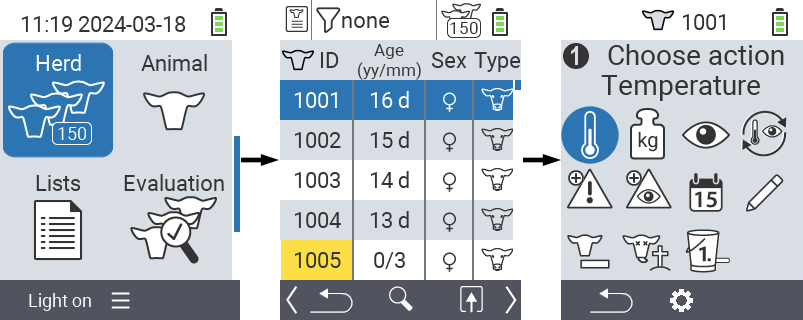Herd
Within the Herd menu item, you can view your entire herd, search for individual animals and display important information. You have the following possibilities:
- View animal data
- View temperature data
- View rating data
- View weight data
- Search animal
- Set filter
- Actions
Preparatory steps
On the main screen of your VitalControl device, select the menu item
Herdand press theOKbutton.Your herd overview opens.
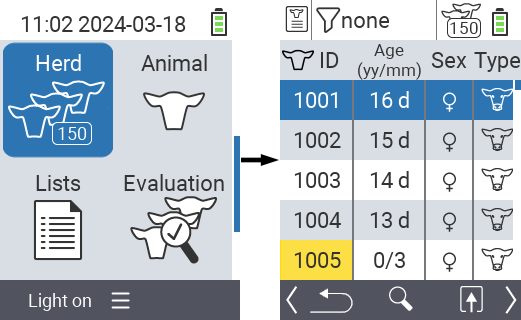
View animal data
Complete the preparatory steps.
Use the
F3keyto invoke a popup menu that lists the information categories that can be displayed for the herd list. Use the arrow keys △ ▽ to highlight the line
Animal data: sex+typeorAnimal data: № eartagand select this category by pressing the centralOKbutton or theF3keyOK. The two selection options differ in the display of the information bar.Animal data will now be displayed as content of the herd list.
Alternatively, you can use the arrow keys ◁ ▷ to switch between the different display options.
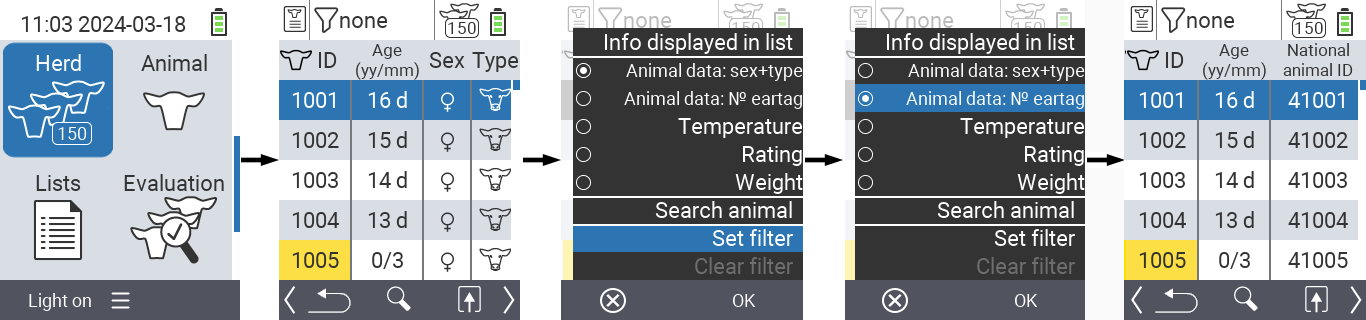
Hint
By default, the animal data is displayed first. Only when you have the weight displayed, for example, do you have to set the display of the animal data again.Display temperature
Complete the preparatory steps.
Use the
F3keyto invoke a popup menu that lists the information categories that can be displayed for the herd list. Use the arrow keys △ ▽ to highlight the line
Temperatureand select this category by pressing the centralOKbutton or theF3keyOK.Temperature data will now be displayed as content of the herd list.
Alternatively, you can use the arrow keys ◁ ▷ to switch between the different display options.
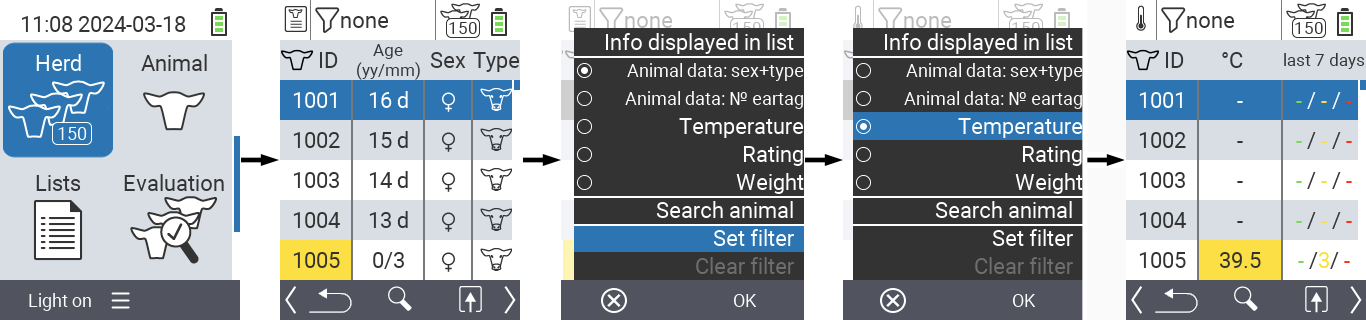
View rating
Complete the preparatory steps.
Use the
F3keyto invoke a popup menu that lists the information categories that can be displayed for the herd list. Use the arrow keys △ ▽ to highlight the line
Ratingand select this category by pressing the centralOKbutton or theF3keyOK.Rating data will now be displayed as content of the herd list.
Alternatively, you can use the arrow keys ◁ ▷ to switch between the different display options.
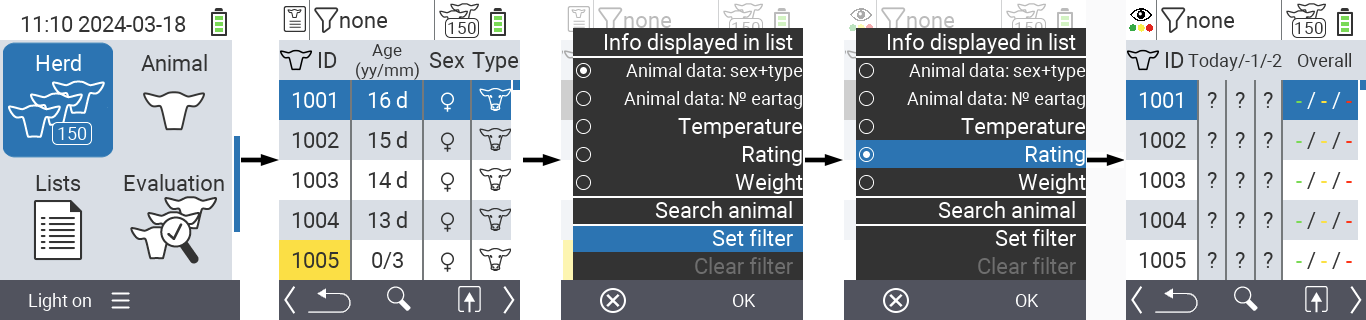
Display weight
Complete the preparatory steps.
Use the
F3keyto invoke a popup menu that lists the information categories that can be displayed for the herd list. Use the arrow keys △ ▽ to highlight the line
Weightand select this category by pressing the centralOKbutton or theF3keyOK.Weight data will now be displayed as content of the herd list.
Alternatively, you can use the arrow keys ◁ ▷ to switch between the different display options.
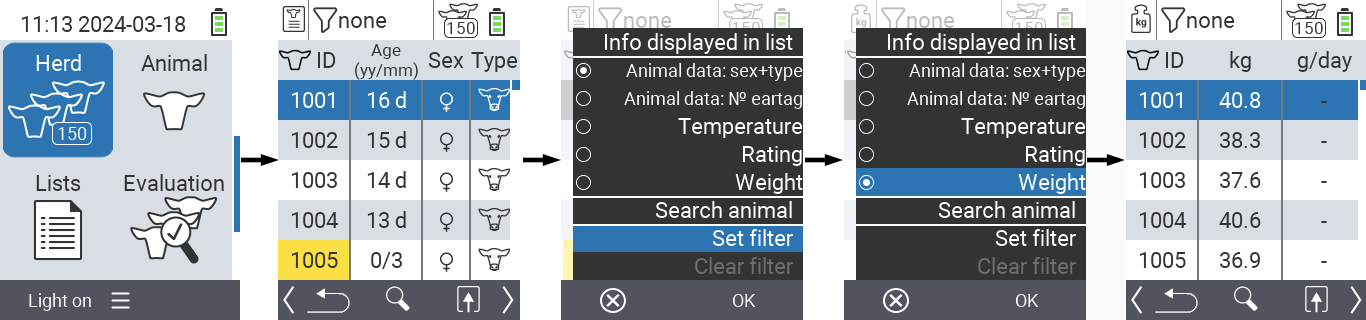
Search animal
Complete the preparatory steps.
Use the
F3keyto invoke a popup menu that lists various options. Use the arrow keys △ ▽ to highlight the function
Search animaland invoke the search function by pressing the centralOKkey or theF3keyOK. Alternatively, you can use theOn/Offbuttonimmediately after step one.
Use the arrow keys △ ▽ ◁ ▷ to enter the desired animal number and confirm with
OK.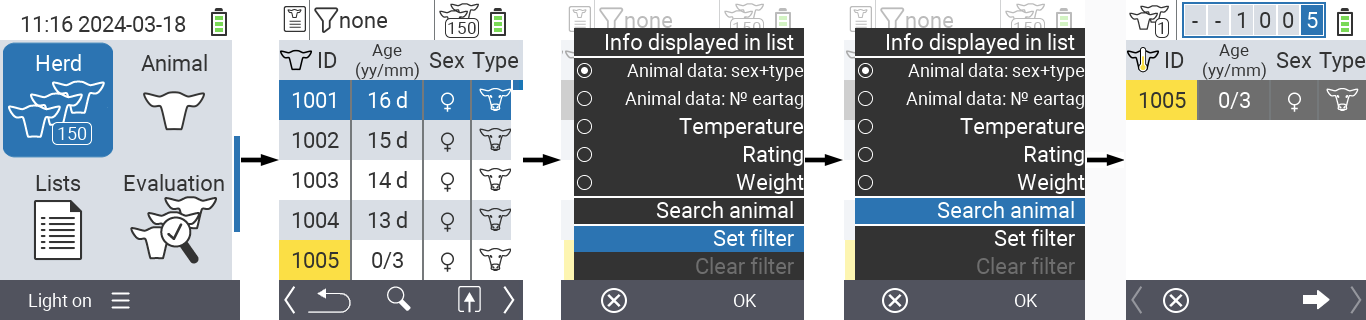
Set filter
Complete the preparatory steps.
Use the
F3keyto invoke a popup menu that lists various options. Use the arrow keys △ ▽ to highlight the function
Set filterand invoke the filter function by pressing the centralOKkey or theF3keyOK.How to apply the filter can be found here.
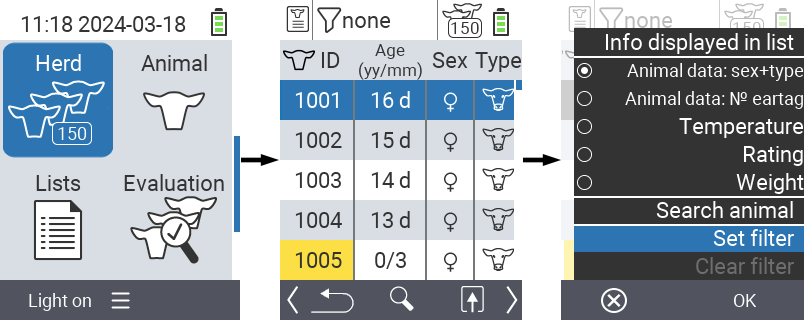
Call action menu
You always have the option to call up the action menu for an animal.
Complete the preparatory steps.
Select an animal from the list with the arrow keys △ ▽ and confirm with
OK.The action menu is now open. How to use this can be found here.
Return to the herd list with the
F3key.