Hint
If you click on a menu item, you will be redirected to a description of the respective function.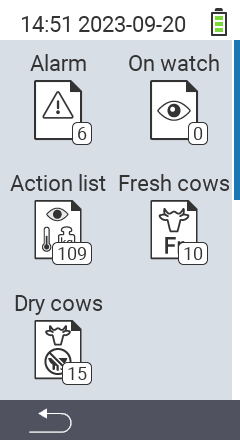
This is the multi-page printable view of this section. Click here to print.
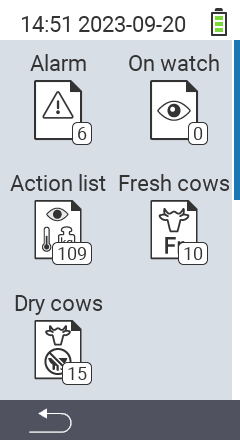
On the alarm list you will find all animals that you have either manually added to the list or all animals that were in the yellow or red range when the temperature was measured. The list helps you to keep an overview of all conspicuous animals. Also, for each animal on the list, you can do the following:
The alarm list is structured as follows:

| Symbol | Description |
|---|---|
 | Shows how many animals are on the list |
 | Shows whether the selected animal is a calf or a cow. The clinical thermometer shows whether the animal was in the yellow or red zone at the last measurement. The animal ID is displayed below the symbol. |
 | The last recorded rating is shown below the symbol with the colors of the traffic light system |
| | The last fever measurement recorded is shown below the symbol with the colors of the traffic light system |
| | The circle mark below the symbol shows that the animal is on the watch list |
Select the
Lists menu item in the main screen of your VitalControl device and press the OK button.
A submenu opens in which various list icons are displayed. Highlight the icon
Alarm and confirm with OK.
The alarm list is now open.

Complete the preliminary steps.
Use the F3 key to invoke a popup menu that lists the possible actions when pressing
OK key. Use the arrow keys △ ▽ to highlight the action Full action menu and select the action by pressing the central OK key or the F3 key OK.
Within the alarm list, use the arrow keys △ ▽ to select the desired animal and confirm with OK. Alternatively, you can search for an animal. Use the On/Off button and use the arrow keys ◁ ▷ △ ▽ to select the desired digits. Finally confirm with
OK.
The Actions menu will open automatically. The handling of the actions can be found here.

Complete the preliminary steps.
Use the F3 key to invoke a popup menu that lists the possible actions when pressing
OK key. Use the arrow keys △ ▽ to highlight the action Animal data and select the action by pressing the central OK key or the F3 key OK.
Within the alarm list, use the arrow keys △ ▽ to select the desired animal and confirm with OK. Alternatively, you can search for an animal. Use the On/Off button and use the arrow keys ◁ ▷ △ ▽ to select the desired digits. Finally confirm with
OK.
The animal data will now be displayed.

Complete the preliminary steps.
Use the F3 key to invoke a popup menu that lists the possible actions when pressing
OK key. Use the arrow keys △ ▽ to highlight the action Take temperature and select the action by pressing the central OK key or the F3 key OK.
Within the alarm list, use the arrow keys △ ▽ to select the desired animal and confirm with OK. Alternatively, you can search for an animal. Use the On/Off button and use the arrow keys ◁ ▷ △ ▽ to select the desired digits. Finally confirm with
OK.
The Measure temperature function is now started automatically.

Complete the preliminary steps.
Use the F3 key to invoke a popup menu that lists the possible actions when pressing
OK key. Use the arrow keys △ ▽ to highlight the action Rate animal and select the action by pressing the central OK key or the F3 key OK.
Within the alarm list, use the arrow keys △ ▽ to select the desired animal and confirm with OK. Alternatively, you can search for an animal. Use the On/Off button and use the arrow keys ◁ ▷ △ ▽ to select the desired digits. Finally confirm with
OK.
The Rate animal function is now started automatically.

Complete the preliminary steps.
Use the F3 key to invoke a popup menu that lists the possible actions when pressing
OK key. Use the arrow keys △ ▽ to highlight the action Clear alarm and select the action by pressing the central OK key or the F3 key OK.
Within the alarm list, use the arrow keys △ ▽ to select the desired animal and confirm with OK. Alternatively, you can search for an animal. Use the On/Off button and use the arrow keys ◁ ▷ △ ▽ to select the desired digits. Finally confirm with
OK.
The animal is now removed from the alarm list.

Complete the preliminary steps.
Use the F3 key to invoke a popup menu that lists the possible actions when pressing
OK key. Use the arrow keys △ ▽ to highlight the action Toggle watch status and select the action by pressing the central OK key or the F3 key OK.
Within the alarm list, use the arrow keys △ ▽ to select the desired animal and confirm with OK. Alternatively, you can search for an animal. Use the On/Off button and use the arrow keys ◁ ▷ △ ▽ to select the desired digits. Finally confirm with
OK.
The animal is now added or removed from the watch list depending on its initial status.

Complete the preliminary steps.
Use the F3 key to invoke a popup menu that lists various options. Use the arrow keys △ ▽ to highlight the function
Search animal and invoke the search function by pressing the central OK key or the F3 key OK.
Use the arrow keys △ ▽ ◁ ▷ to select the desired animal ID. Alternatively, you can search for an animal. Use the On/Off button and use the arrow keys ◁ ▷ △ ▽ to select the desired digits. Finally confirm with
OK.

Complete the preliminary steps.
Use the F3 key to invoke a popup menu that lists various options. Use the arrow keys △ ▽ to highlight the function
Set filter and invoke the filter function by pressing the central OK key or the F3 key OK.
Set the desired filter. You can find how to use the filter here.

On the watch list you will find all animals that you have manually added to the list. The list helps you to keep an overview of the animals you have rated as conspicuous. Also, for each animal on the list, you can do the following:
The alarm list is structured as follows:

| Symbol | Description |
|---|---|
 | Shows how many animals are on the list |
 | Shows whether the selected animal is a calf or a cow |
 | The last recorded rating is shown below the symbol with the colors of the traffic light system |
| | The last fever measurement recorded is shown below the symbol with the colors of the traffic light system |
| | A circle mark below the symbol indicates that the animal is on the alarm list |
Select the
Lists menu item in the main screen of your VitalControl device and press the OK button.
A submenu opens in which various lists are displayed. Select the list
On watch. Confirm with OK.
The list On watch is now open.

Complete the preliminary steps.
Use the F3 key to invoke a popup menu that lists the possible actions when pressing
OK key. Use the arrow keys △ ▽ to highlight the action Remove from watch list and select this option by pressing the central OK button or the F3 key OK.
Within the on watch list, use the arrow keys △ ▽ to select the desired animal and confirm with OK. Alternatively, you can search for an animal. Use the On/Off button and use the arrow keys ◁ ▷ △ ▽ to select the desired digits. Finally confirm with
OK.
The animal is now removed from the watch list.

Complete the preliminary steps.
Use the F3 key to invoke a popup menu that lists the possible actions when pressing
OK key. Use the arrow keys △ ▽ to highlight the action Toggle alarm status and select this option by pressing the central OK button or the F3 key OK.
Within the on watch list, use the arrow keys △ ▽ to select the desired animal and confirm with OK. Alternatively, you can search for an animal. Use the On/Off button and use the arrow keys ◁ ▷ △ ▽ to select the desired digits. Finally confirm with
OK.
The animal is now added or removed from the alarm list depending on its initial status.

Within the action list you can see the animals for which no action has been taken for six hours. The following setting options are also available:
Select the
Lists menu item in the main screen of your VitalControl device and press the OK button.
A submenu opens in which various list icons are displayed. Highlight the icon
Action list and confirm with OK.
The action list is now open.

Complete the preliminary steps.
Use the F3 key to invoke a popup menu that lists the possible actions when pressing
OK key. Use the arrow keys △ ▽ to highlight the action Weigh animal and select this option by pressing the central OK button or the F3 key OK.
Within the action list, use the arrow keys △ ▽ to select the desired animal and confirm with OK. Alternatively, you can search for an animal. Use the On/Off button and use the arrow keys ◁ ▷ △ ▽ to select the desired digits. Finally confirm with
OK.
The weigh animals menu will open automatically.

Complete the preliminary steps.
Use the F3 key to invoke a popup menu that lists the possible actions when pressing
OK key. Use the arrow keys △ ▽ to highlight the action Chain of actions and select this option by pressing the central OK button or the F3 key OK.
Within the action list, use the arrow keys △ ▽ to select the desired animal and confirm with OK. Alternatively, you can search for an animal. Use the On/Off button and use the arrow keys ◁ ▷ △ ▽ to select the desired digits. Finally confirm with
OK.
The action chain function will open automatically.

This function is used to add a transponder to the data record of animals that have not been assigned a transponder yet.
Complete the preliminary steps.
Use the F3 key to invoke a popup menu that lists the possible actions when pressing
OK key. Use the arrow keys △ ▽ to highlight the action Link transponder and select this option by pressing the central OK button or the F3 key OK.
Within the action list, use the arrow keys △ ▽ to select the desired animal and confirm with OK. Alternatively, you can search for an animal. Use the On/Off button and use the arrow keys ◁ ▷ △ ▽ to select the desired digits. Finally confirm with
OK.
Now scan in the transponder of the corresponding animal.

If this function is activated, the animals for which an action has been performed will be hidden from the action list. If this function is deactivated, animals worked off will remain visible in the list.
Complete the preliminary steps.
Use the F3 key to invoke a popup menu that lists various options. Use the arrow keys △ ▽ to highlight the option
Hide after action and toggle this option by pressing the central OK button or the F3 key OK.
The Hide after action function is now enabled/disabled. Activation is indicated via a check mark inside the box.

Cows are put on the fresh cows list immediately after their calving has been registered. They remain on that list for a certain period of time, the length of this period (in days) can be adjusted in the settings. The following actions are available for this list:
Select the
Lists menu item in the main screen of your VitalControl device and press the OK button.
A submenu opens in which various lists are displayed. Select the Fresh cows list . Confirm with
OK.
The fresh cows list is now open.

Complete the preliminary steps.
Use the F3 key to invoke a popup menu that lists the possible actions when pressing
OK key. Use the arrow keys △ ▽ to highlight the action Toggle alarm status and select this option by pressing the central OK button or the F3 key OK.
Within the fresh cows list, use the arrow keys △ ▽ to select the desired animal and confirm with OK. Alternatively, you can search for an animal. Use the On/Off button and use the arrow keys ◁ ▷ △ ▽ to select the desired digits. Finally confirm with
OK.
The animal is now added or removed from the alert list depending on its initial status.

Complete the preliminary steps.
Use the F3 key to invoke a popup menu that lists the possible actions when pressing
OK key. Use the arrow keys △ ▽ to highlight the action Toggle watch status and select this option by pressing the central OK button or the F3 key OK.
Within the fresh cows list, use the arrow keys △ ▽ to select the desired animal and confirm with OK. Alternatively, you can search for an animal. Use the On/Off button and use the arrow keys ◁ ▷ △ ▽ to select the desired digits. Finally confirm with
OK.
The animal is now added or removed from the on watch list depending on its initial status.

If this function is activated, the animals for which a temperature measurement has been carried out are hidden on the dry cow list. If this function is not activated, the animals remain visible on the list.
Complete the preliminary steps.
Use the F3 key to invoke a popup menu that lists various options. Use the arrow keys △ ▽ to highlight the option
Hide measured cows and toggle this option by pressing the central OK button or the F3 key OK.
Within the fresh cows list, use the arrow keys △ ▽ to select the desired animal and confirm with OK. Alternatively, you can search for an animal. Use the On/Off button and use the arrow keys ◁ ▷ △ ▽ to select the desired digits. Finally confirm with
OK.
The function Hide measured cows is now activated. Activation is indicated by ticking the box.

On the list of dry animals you will find all animals that you have saved as dry animals. This list will help you keep track of your dry cows and carry out necessary actions on the animals. You can perform the following actions:
Select the
Lists menu item in the main screen of your VitalControl device and press the OK button.
A submenu opens in which various lists are displayed. Highlight the icon
Dry cows. Confirm with OK.
The dry cows list is now open.

Complete the preliminary steps.
Use the F3 key to invoke a popup menu that lists the possible actions when pressing
OK key. Use the arrow keys △ ▽ to highlight the action Calving and select this option by pressing the central OK button or the F3 key OK.
Within the action list, use the arrow keys △ ▽ to select the desired animal and confirm with OK. Alternatively, you can search for an animal. Use the On/Off button and use the arrow keys ◁ ▷ △ ▽ to select the desired digits. Finally confirm with
OK.
You will now be asked to scan the mother animal’s transponder. Alternatively, you can also confirm with OK and enter the animal ID with the arrow keys △ ▽ ◁ ▷.
Now scan the calf’s transponder or skip this step with the F3 key ESC if the calf does not yet have a transponder. You can later assign this to the animal using the action
Link transponder.
Another settings menu opens in which you can save various details about the new calf. Use the arrow keys △ ▽ to select the appropriate setting option. For the setting options Type of animal, Sex, Birth weight, Breed, Whereabouts, Multiples and Calving ease use the arrow keys △ ▽ to select the desired setting. For the setting options National animal ID, ID and Date of birth select the corresponding setting option and confirm with OK. Now use the arrow keys △ ▽ ◁ ▷ to select the desired numbers.
Save the settings with the F3 key .
