Hint
If you click on a menu item, you will be redirected to a description of the respective function.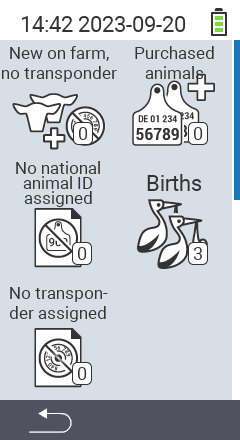
This is the multi-page printable view of this section. Click here to print.
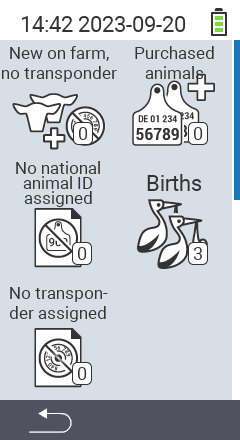
In this list you will find all newly created animals with a maximum age of X days that have not yet been assigned a transponder. You can set the maximum age here. Once you have collected a transponder from these animals, you can search for the corresponding animal ID within the list and scan the associated transponder. The transponder is then automatically assigned to the animal and the animal is deleted from the list. To assign a transponder, proceed as follows:
In the main screen of your VitalControl device, select the menu item
New on farm and press the OK button.
A submenu opens in which you can choose between
New on farm, no transponder,
Purchased animals,
No national animal ID assigned,
Births and
No transponder assigned. Use the arrow keys ◁ ▷ △ ▽ to select the menu item
New on farm, no transponder and confirm with OK.
A list opens with all animals that have been newly created but to which no transponder has yet been assigned. Use the arrow keys △ ▽ to select the desired animal and confirm with OK. Alternatively, you can search for an animal. Use the On/Off button and use the arrow keys ◁ ▷ △ ▽ to select the desired digits. Finally confirm with
OK.
Now scan the animal’s transponder.
A transponder has been successfully added to the animal.


Purchased animals via the OK button. There you can create a CSV file for the access report in HI-Tier or HERDE-Mast.
You can use the previous additional actions to set which actions you want to perform before assigning the transponder. You can choose between measuring the temperature, assessing the animal and weighing the animal. The respective action is saved directly for the animal that you subsequently assign. Proceed as follows:
In the main screen of your VitalControl device, select the menu item
New on farm and press the OK button.
A submenu opens in which you can choose between
New on farm, no transponder,
Purchased animals,
No national animal ID assigned,
Births and
No transponder assigned. Use the arrow keys ◁ ▷ △ ▽ to select the menu item
New on farm, no transponder and confirm with OK.
Use the OK key to call up a popup. Use the arrow keys △ ▽ to navigate to the
F3 item.
Use the arrow buttons △ ▽ to choose between Previous additional actions, Take temperature and Rate animal. Confirm with OK to activate the checkbox. A tick appears inside the checkbox to confirm that the action is activated. Confirm again with OK to deactivate the action. You can activate any number of actions at the same time.
OK informs you that assigning a transponder will always be the last action to be carried out as soon as you confirm an animal selection with OK in the menu item OK.
You also have the option of selecting between New on farm, no transponder, Settings and Set filter in the pop-up. Use the arrow buttons △ ▽ to navigate to the respective menu item and confirm with OK. The information for the menu item New on farm, no transponder can be found here, for Set filter here and for Settings proceed as in OK step 3.
In this list you will find all the animals that you have created via bulk recording. You can export this list and thus register your additions directly in the herd management program DSP-Herde and in HI-Tier. Alternatively, you can delete all purchase notices.
In the main screen of your VitalControl device, select the menu item
New on farm and press the OK button.
A submenu opens in which you can choose between
New on farm, no transponder,
Purchased animals,
No national animal ID assigned,
Births and
No transponder assigned. Use the arrow keys ◁ ▷ △ ▽ to select the menu item
Purchased animals and confirm with OK.
A list opens with your purchases that you have registered via the bulk recording menu item.
Use the F2 key CSV export.
The CSV message list is now saved on your USB stick.

With this option, you can set whether all messages within the Purchased animals list should be deleted after the CSV file has been exported. Only use this option if you are sure that you no longer need the messages!
Use the F3 key. A submenu opens.
Use the arrow keys △ ▽ to select the menu item Delete all notices after export and confirm with OK.
The box is now marked with a tick. The option is activated. Confirm again with OK to deactivate the option.

In addition to creating the export file, you have the following options:
Purchased animals list first as described in the instructions above.You can use this function to remove the transponder from an animal.
Use the F3 key. A submenu opens.
Use the arrow keys △ ▽ to select the menu item Unlink transponder and confirm with OK.
The transponder has been successfully unlinked.

With this function you can delete all animals from the Purchased animals list without having to create an export file first.
Use the F3 key. A submenu opens.
Use the arrow keys △ ▽ to select the menu item Clear all purchase notices and confirm with OK.
The purchase notices have been successfully deleted.

To delete an animal and its corresponding purchase notice, proceed as follows:
Use the arrow keys △ ▽ to select the animal you want to delete.
Use the F3 key. A submenu opens.
Use the arrow keys △ ▽ to select the menu item Delete animal + notice and confirm with OK.
The animal and the access message have been successfully deleted.

To delete an animal’s notice of purchase from the list, proceed as follows:
Use the arrow keys △ ▽ to select the animal whose purchase notice you want to delete.
Use the F3 key. A submenu opens.
Use the arrow keys △ ▽ to select the menu item Clear notice of purchase and confirm with OK.
The notice of purchase of the selected animal has been successfully deleted.

To edit the data of an animal in the list of purchases, proceed as follows:
Use the arrow keys △ ▽ to select the animal you want to edit.
Use the OK button. A submenu with the animal data opens. You can find out how to edit these here.

In this list you will find all animals that have not yet been assigned an animal ID. You can assign an animal ID to the animals in this list.
In the main screen of your VitalControl device, select the menu item
New on farm and press the OK button.
A submenu opens in which you can choose between
New on farm, no transponder,
Purchased animals,
No national animal ID assigned,
Births and
No transponder assigned. Use the arrow keys ◁ ▷ △ ▽ to select the menu item
No national animal ID assigned and confirm with OK.
A list opens with your animals that have not yet been assigned an national animal ID.
Use the arrow keys △ ▽ to select the desired animal and confirm with OK. Alternatively, you can search for an animal. To do so, press the middle On/Off button and use the arrow keys ◁ ▷ △ ▽ to select the desired digits. Finally confirm with
OK.
A submenu opens in which you can edit all data for the animal. The menu item National animal ID is automatically selected.
Confirm with OK or press the On/Off button. Use the arrow keys ◁ ▷ △ ▽ to set the desired national animal ID. Finally confirm with OK.
Save the setting with the F3 key . The animal was successfully assigned an national animal ID and removed from the list.


You can use the additional actions to set which actions you want to perform before assigning the national animal ID. You can choose between measuring the temperature, assessing the animal and weighing the animal. The respective action is saved directly for the animal that you subsequently assign. Proceed as follows:
In the main screen of your VitalControl device, select the menu item
New on farm and press the OK button.
A submenu opens in which you can choose between
New on farm, no transponder,
Purchased animals,
No national animal ID assigned,
Births and
No transponder assigned. Use the arrow keys ◁ ▷ △ ▽ to select the menu item
No national animal ID assigned and confirm with OK.
A list opens with your animals that have not yet been assigned an national animal ID.
Use the key F3 . A submenu opens in which you have various setting options. Use the arrow buttons △ ▽ to navigate to the menu item
Link ID (manual) or Link ID (RFID scan). Confirm with OK. The setting you have selected is now active.

You can use the previous additional actions to set which actions you want to perform before assigning the ear tag number. You can choose between measuring the temperature, assessing the animal and weighing the animal. The respective action is saved directly for the animal that you subsequently assign. Proceed as follows:
In the main screen of your VitalControl device, select the menu item
New on farm and press the OK button.
A submenu opens in which you can choose between
New on farm, no transponder,
Purchased animals,
No national animal ID assigned,
Births and
No transponder assigned. Use the arrow keys ◁ ▷ △ ▽ to select the menu item
No national animal ID assigned and confirm with OK.
A list opens with your animals that have not yet been assigned an national animal ID.
Use the F3 key to call up a popup. Use the arrow keys △ ▽ to navigate to the
Previous additional actions item.
Use the arrow buttons △ ▽ to select between Take temperature, Rate animal and Weigh animal. Confirm with OK to activate the checkbox. A tick appears inside the checkbox to confirm that the action is activated. Confirm again with OK to deactivate the action. You can activate any number of actions at the same time.

You also have the option of selecting between Search animal and Set filter in the pop-up. Use the arrow buttons △ ▽ to navigate to the respective menu item and confirm with OK. The information for Set filter here and for Search animal proceed as in No national animal ID assigned step 4.
In this list you can view your births, edit them and create an export file to register in HI-Tier. To create an export file, proceed as follows:
In the main screen of your VitalControl device, select the menu item
New on farm and press the OK button.
A submenu opens in which you can choose between
New on farm, no transponder,
Purchased animals,
No national animal ID assigned,
Births and
No transponder assigned. Use the arrow keys ◁ ▷ △ ▽ to select the menu item
Births and confirm with OK.
A list with all your births opens.
Use the F3 key Export csv list of births. A submenu opens.
Use the arrow keys △ ▽ to select the menu item Export csv list of births and confirm with OK.
The list is now saved as a CSV file on your USB stick. All animals from the Births list are deleted.

In addition to creating the export file, you have the following options:
Purchased animals list. Follow the links to the step-by-step instructions. Always open the Births list first as described in the instructions above.Use the
On /Off button.
Use the arrow keys ◁ ▷ to choose between List view and Single animal view.
Save your setting with the F1 key . Within the list view, use the arrow keys ◁ ▷ to switch between the animals.

Use the arrow keys △ ▽ to select the animal you want to edit and confirm with OK.
A submenu opens in which you can adjust various settings. For step by step instructions click here.

The handling within this list is identical to the New on farm, no transponder list. However, in this list you will find all animals that have not yet been assigned a transponder, regardless of their age.
In the main screen of your VitalControl device, select the menu item
New on farm and press the OK button.
A submenu opens in which you can choose between
New on farm, no transponder,
Purchased animals,
No national animal ID assigned,
Births and
No transponder assigned. Use the arrow keys ◁ ▷ △ ▽ to select the menu item
No transponder assigned and confirm with OK.
A list opens with all animals that have not yet been assigned a transponder. To assign a transponder, proceed as in New on farm, no transponder from step three.
