Via the main menu item
New you get to a submenu, where 5 subitems are presented for selection:
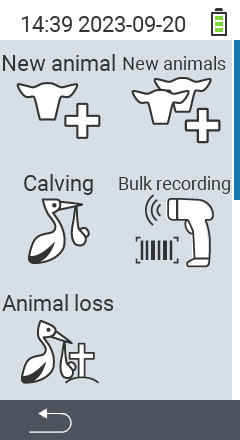
This is the multi-page printable view of this section. Click here to print.
Via the main menu item
New you get to a submenu, where 5 subitems are presented for selection:
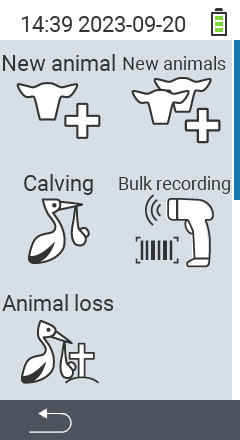
Actions -> Unregister or Animal loss.To record the loss of an animal, proceed as follows:
In the main screen of your VitalControl device, select the menu item
New and press the OK button.
A submenu opens. Use the arrow keys ◁ ▷ △ ▽ to select the menu item
Animal loss and confirm with OK.
Either scan the mother animal’s transponder or use the OK button. Enter the ID of the mother animal using the arrow keys ◁ ▷ △ ▽ and confirm with OK.
Another submenu opens in which you can save the information about the animal. Use the arrow keys △ ▽ to select the desired setting item.
For the settings Type of animal,Sex ,Birth weight, Breed, Whereabouts, Multiples and Calving ease, use the arrow keys ◁ ▷ to select the desired setting.
For the setting Date of birth use the arrow keys △ ▽ to select the desired setting option and confirm with OK. Use the arrow keys △ ▽◁ ▷ to select the desired numbers. Finally, confirm with OK.
Save the settings and create the new animal with the F3 key .


With the help of mass registration, you can capture a large number of animals in a short time and save them to your device. Use the barcode scanner to scan the barcodes for the ear tag number and date of birth on the cattle passports. The animal is saved automatically and you can scan the next passport straight away. To perform mass registration of animals, proceed as follows:
Connect the barcode scanner to the VitalControl using the cable.
On the main screen of your VitalControl device, select the menu item
New and press the OK button.
A submenu opens. Use the arrow keys ◁ ▷ △ ▽ to select the menu item
Bulk recording and confirm with OK.
Another submenu opens, which contains one field for the animal’ s ear tag number and another field for the animal’s date of birth. First scan the barcode for the ear tag number. The border of the field changes from red to green. Then scan the date of birth. The border briefly turns green before both borders appear red again. The counter beneath the passport symbol at the top of the screen is increased from 0 to 1. The first animal has been saved. Continue and scan the other cattle passports. After each passport scanned, the counter beneath on the passport symbol
increases by one. The counter beneath the herd symbol
also increases by one.
Bulk recording screen. The counter beneath the herd symbol Bulk recording screen. The number is equivalent to your entries in the menu item ‘Purchases’.
Bulk recording menu item. These are explained below. As preparatory steps, always first access the menu item Bulk recording and then proceed as in the instructions.With this setting option you can determine whether the date of birth must be specified when creating the animals. If you deactivate this option, you only have to scan the barcode to save an animal. For these animals, however, the current date is then stored as the date of birth! This feature is enabled by default. To deactivate it, do the following:
Use the
On/Off button to open the settings menu.
Use the arrow keys △ ▽ to select the setting option Birth date mandatory and confirm with OK.
The yellow circle symbolizes that the function is activated. A gray circle symbolizes that the function is deactivated.
Save the settings and use the F1 key to return to the menu item
Bulk recording.

Within the Default values settings menu you set standards that apply to each animal you create. The process of creating with the barcode scanner remains unchanged as described above. You have the option of setting the type of livestock, gender, breed and whereabouts. To set the Default values, proceed as follows:
Use the
On/Off button to open the settings menu.
Use the arrow keys △ ▽ to select the menu item Default values and confirm with OK.
A submenu opens with the different setting options. Use the arrow keys △ ▽ to select the desired setting option. Use the arrow keys ◁ ▷ to select the desired setting.
Save the settings and use the F1 key to return to the menu item
Bulk recording .

Within the Recorded values settings menu, you can specify which values should be captured in addition to the ear tag number and date of birth. You can choose between Breed, Sex, Whereabouts, Current weight, Birth weight and Type of animal. As soon as you set at least one value, the process changes during scanning. First scan the ear tag number and the date of birth. Then use the direction keys △ ▽ to select the values to be set and set the values. Then save your entries with the F3 key. Only then is the animal created! To set the values to be recorded, proceed as follows:
Use the
On/Off button to open the settings menu.
Use the arrow keys △ ▽ to select the menu item Recorded values and confirm with OK.
Select the desired value to be recorded with the arrow keys △ ▽ and confirm with OK. A yellow circle appears. If you want to deactivate the value to be recorded, confirm again with OK. The yellow circle disappears.
Save the settings and use the F1 key to return to the menu item
Bulk recording.
If you would like to deactivate all the values to be recorded again, select the Enable all + reset order setting option in the menu item Recorded values and confirm with OK.

To register a calving, proceed as follows:
In the main screen of your VitalControl device, select the menu item
New and press the OK button.
A submenu opens. Use the arrow keys ◁ ▷ △ ▽ to select the menu item
Calving and confirm with OK.
Give the ID of the dam, either via scan of the dam’s transponder or by pressing the OK button and entering the ID of the dam using the arrow keys ◁ ▷ △ ▽ and confirming with OK. Now either scan the transponder of the newborn calf or use the F3 key ESC to continue without scanning. Use this function if the calf does not yet have a transponder. You can scan a transponder later on once it was attached to the animal.
Another submenu opens in which you can save information about the calf. Use the arrow keys △ ▽ to select the desired setting item.
For the settings Type of animal,Sex ,Birth weight, Breed, Whereabouts, Multiples and Calving ease, use the arrow keys ◁ ▷ to select the desired setting.
For the settings National animal ID, ID and Date of birth use the arrow keys △ ▽ to select the desired setting option and confirm with OK. Use the arrow keys △ ▽◁ ▷ to select the desired numbers. Finally, confirm with OK.
Save the settings and create the new animal with the F3 key .

To create a new animal, proceed as follows:
In the main screen of your VitalControl device, select the menu item
New and press the OK button.
A submenu opens. Use the arrow keys ◁ ▷ △ ▽ to select the menu item
New animal and confirm with OK.
Either scan the animal’s transponder or use the F3 ESC key to continue without a scanned transponder. You can use this function if the animal does not yet have a transponder. You can scan this later and assign it to the animal.
Another submenu opens in which you can save the information about the animal. Use the arrow keys △ ▽ to select the desired setting item.
For the settings Type of animal,Sex ,Birth weight, Breed, Whereabouts, Multiples and Calving ease, use the arrow keys ◁ ▷ to select the desired setting.
For the settings National animal ID, ID and Date of birth use the arrow keys △ ▽ to select the desired setting option and confirm with OK. Use the arrow keys △ ▽◁ ▷ to select the desired numbers. Finally, confirm with OK.
Save the settings and create the new animal with the F3 key .

In this menu item you can register several new animals at once. In doing so, you set a basic setting that applies to all animals during this creation.
To create several new animals, proceed as follows:
In the main screen of your VitalControl device, select the menu item
New and press the OK button.
A submenu opens. Use the arrow keys ◁ ▷ △ ▽ to select the menu item
New animals and confirm with OK.
Either scan the animal’s transponder or use the F3 ESC key to continue without a scanned transponder. You can use this function if the animal does not yet have a transponder. You can scan this later and assign it to the animal.
Another submenu opens in which you can save the information about the animals. Use the arrow keys △ ▽ to select the desired setting item.
For the settings Type of animal,Sex ,Birth weight, Breed, Whereabouts and Number to be created use the arrow keys ◁ ▷ to select the desired setting. With the Number to be created you determine how many new animals you want to create at once.
For the settings National animal IDand ID of first animal use the arrow keys △ ▽ to select the desired setting option and confirm with OK. Use the arrow keys △ ▽◁ ▷ to select the desired numbers. Finally, confirm with OK.
Save the settings and create the new animal with the F3 key .
